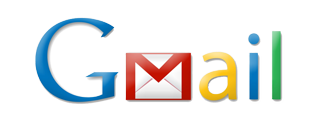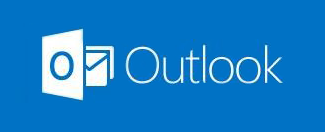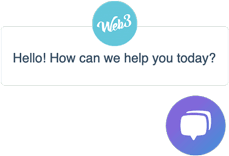Now that you’ve joined us in this rapidly growing community you’re going to want to ensure that our emails hit your inbox so that all important communication is received.
Here are instructions for popular email programs used across the globe and steps for how you can add us to your email safe sender list.
Gmail
In Gmail there are a two places an email may be misplaced: The ‘Promotions’ tab and your ‘Spam’ inbox. Below are the steps to take to ensure our emails land in your inbox tab.
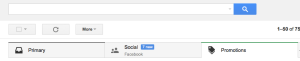
Promotions Tab:
If you can’t find our email, there’s a small possibility that it has ended up in your ‘Promotions’ tab.
Step 1:
Find the email from us at @web3.com.au and drag the email over to the ‘Primary’ tab and ‘drop’ it there. This will move that conversation to your primary inbox.
Step 2:
Once you drop the email on primary tab a pop-up will appear advising that this ‘conversation’ has been moved and asking you to do perform this action for future messages from @web3.com.au emails .
Click ‘Yes’.

Now all future emails from us should appear in your ‘Primary’ inbox tab.
Spam Inbox:
Step 1:
Go to your ‘Spam’ folder and locate the email from @web3.com.au and click on it.
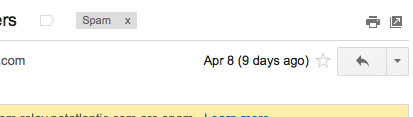
Step 2:
In the top-right of the email next to the ‘reply’ arrow you will see an arrow pointing downwards, click on that.
Step 3:
From the drop-down menu of options select the ‘Add @web3.com.au to Contacts List’. This will ensure future emails go to your ‘Primary’ inbox tab.

Step 4:
Click on the ‘Not Spam’ button at the top to remove that email from your ‘Spam’ folder.
Microsoft Hotmail / Live / Outlook.com
Hotmail, Live and Outlook.com email platforms are all similar, use the below steps to add us to your safe senders list.
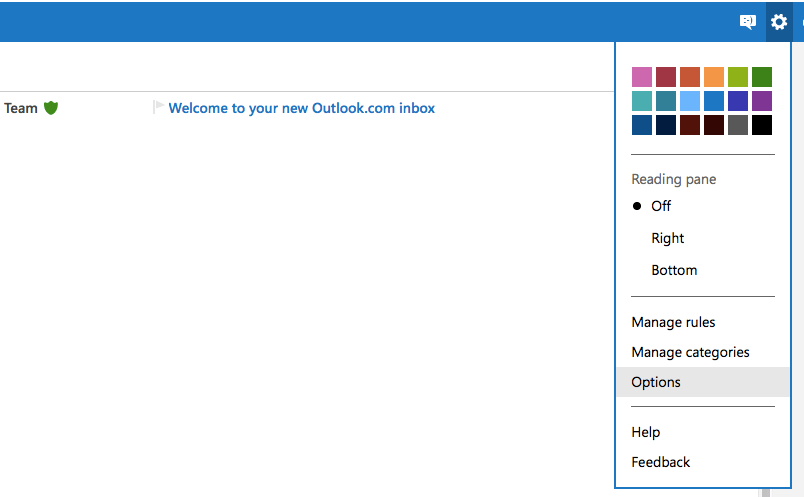
Step 1:
Once logged in in the top right of the page you will see a “gear” icon next to your name. Click on that and select the ‘Options’ listing.
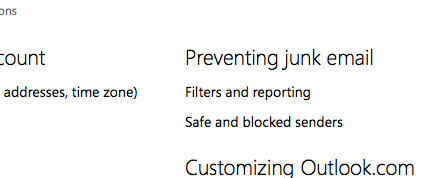
Step 2:
Once the page loads, under the ‘Preventing junk email’ section click on the ‘Safe and blocked senders’ option.
Step 3:
On the next page, click on the ‘Safe senders’ option.
Step 4:
In the box just under where it says ‘Sender or domain to mark as safe:’ put the following and click ‘Add to list’
@web3.com.au
account@web3.com.au
When you’re done both of the above email and domains will be added to your safe senders list and should appear in the box on the right as per the below image.

You’re now finished!